- first I decided which of the photographs is my background and which the overlay.
- I opened the pictures in stack of layers , I went on Files - Scripts - Load files into stacks.
- I clicked Browse to select the pictures I wanted to use.
- chose the pictures and clicked Open then OK.
- I got the pictures in separate layers and applied the masks on all the layers to hide certain parts . I clicked on the Layers- Layer mask- Hide all. I have done the same with all the other layers.
- after that i got my masks as a black box next to each layer.
- I worked on the layer mask.
- used the brush 100% white, the layer behind the image I have selected will become visible.
- I used black brush to hide some parts of the layer.
- I reveal all for all the layers for the multiple image to be done.
- I saved it as jpg, Layers palette- Merge layers - save as jpg.
Sunday, 14 November 2010
How to
How to make a multiple image in photoshop:
Subscribe to:
Post Comments (Atom)
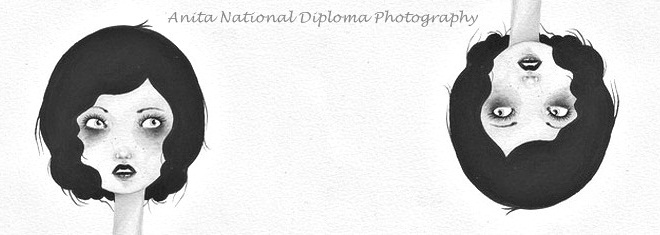
No comments:
Post a Comment